MiceVPN Setup Guide for iOS
This guide will walk you through the process of configuring MyVPN on your iOS device (iPhone or iPad). Follow the steps below and refer to the screenshots for detailed instructions.
Step 1: Open VPN Settings
Open the Settings app on your iPhone, then scroll down and tap on VPN.
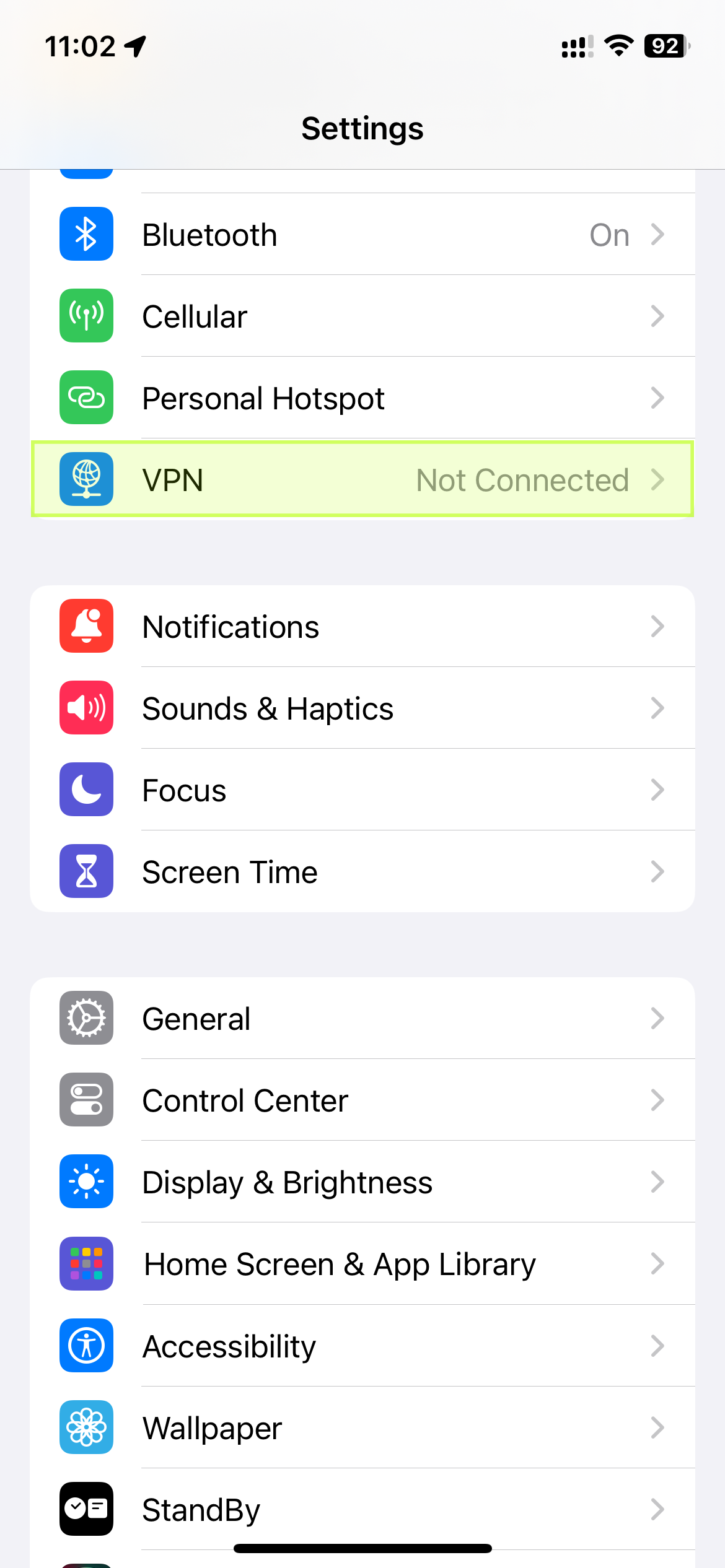
Step 2: Check Your Email for VPN Credentials
Once your account is activated, you will receive an email with your VPN credentials. These include your VPN server, account name, password, and secret key.
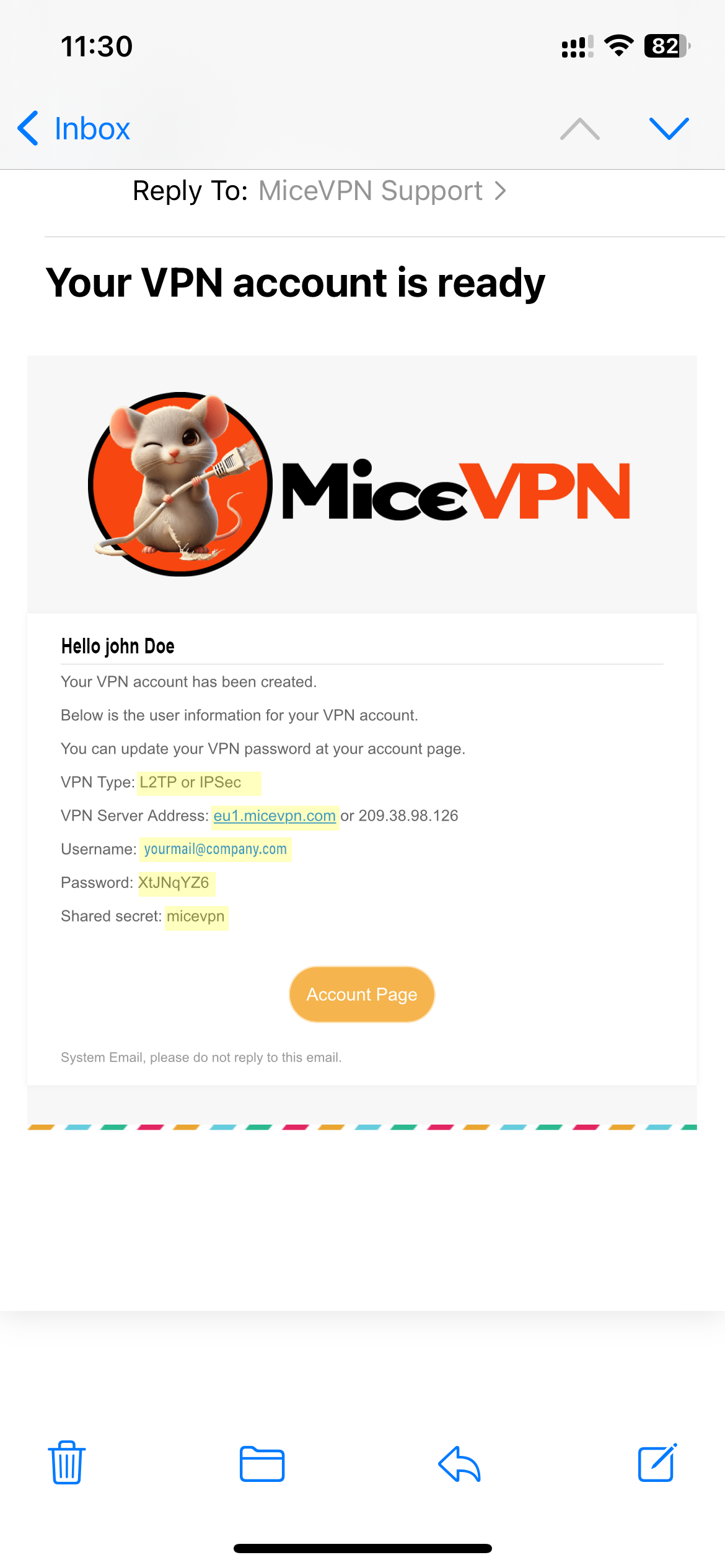
Step 3: Add a New VPN Configuration
In the VPN settings, you will see a screen that shows "Add VPN Configuration..." at the bottom. Tap on this to proceed with adding a new VPN configuration.
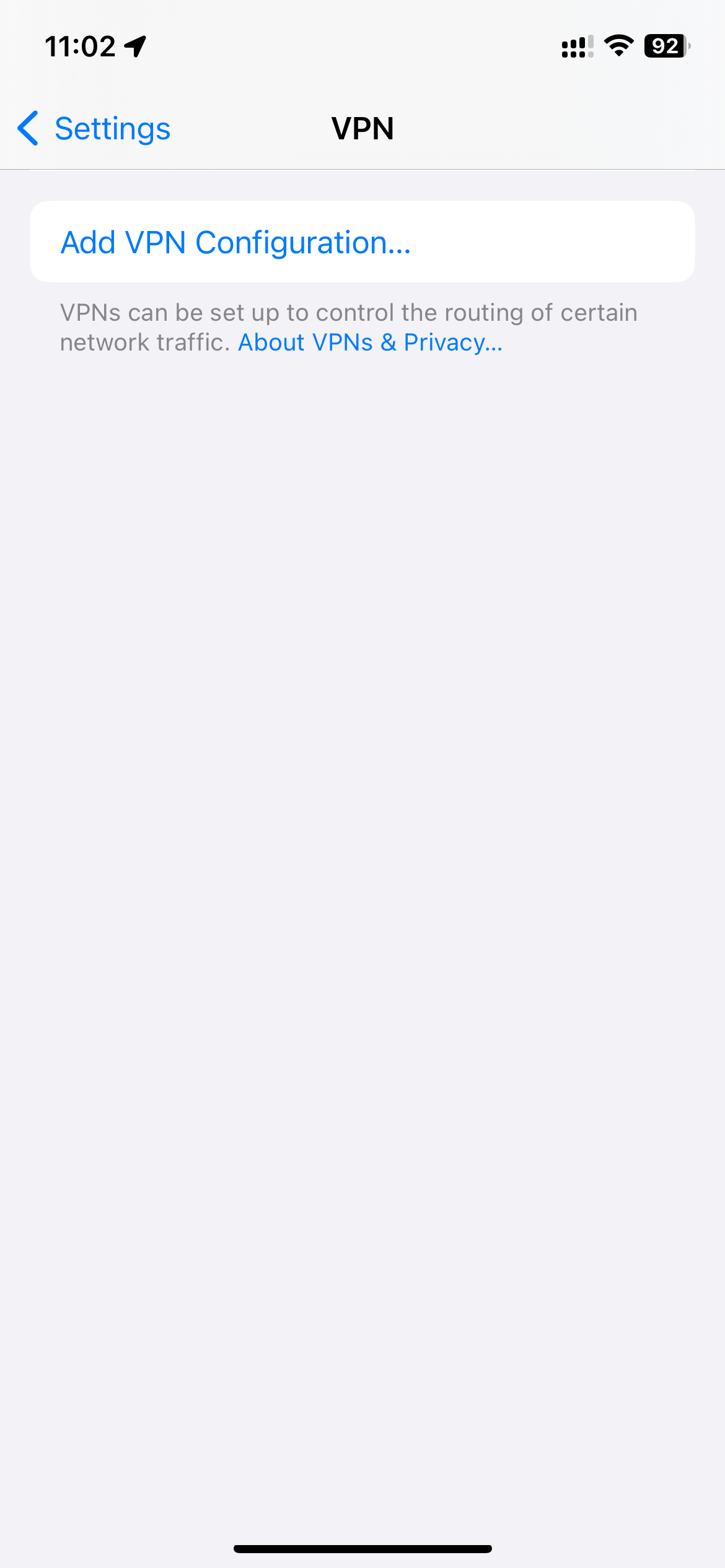
Step 4: Enter VPN Configuration Details
In the "Add Configuration" form, do the following:
- Set Type to L2TP.
- Fill in the Description, Server, Account, Password, and Secret fields using the information provided in the email.
Your screen should look like the example below:
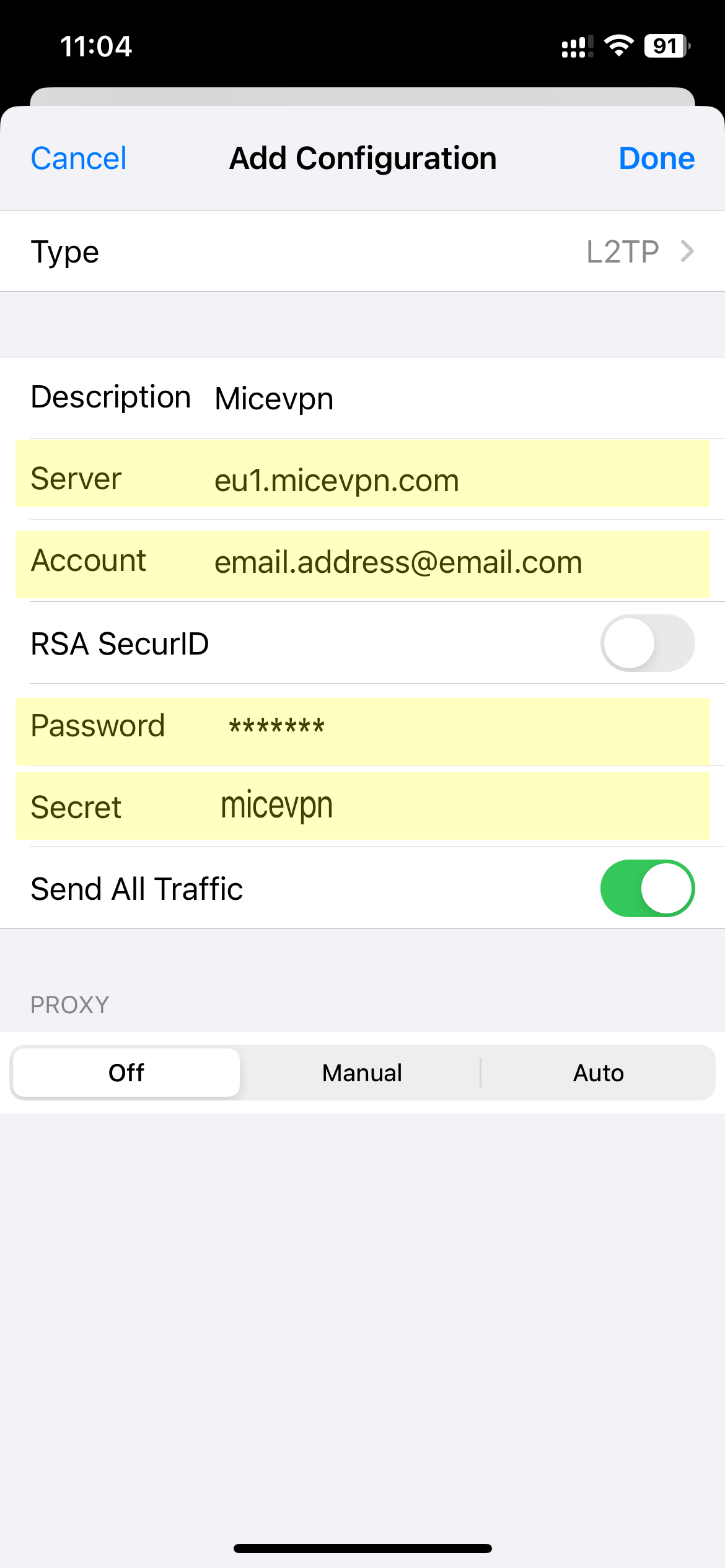
Step 5: Enable the VPN and Connect
Once the configuration is saved, you will see your newly added VPN configuration in the VPN list. Tap on the configuration and toggle the VPN Status switch to connect. It will display "Connecting..." as it attempts to establish a connection.
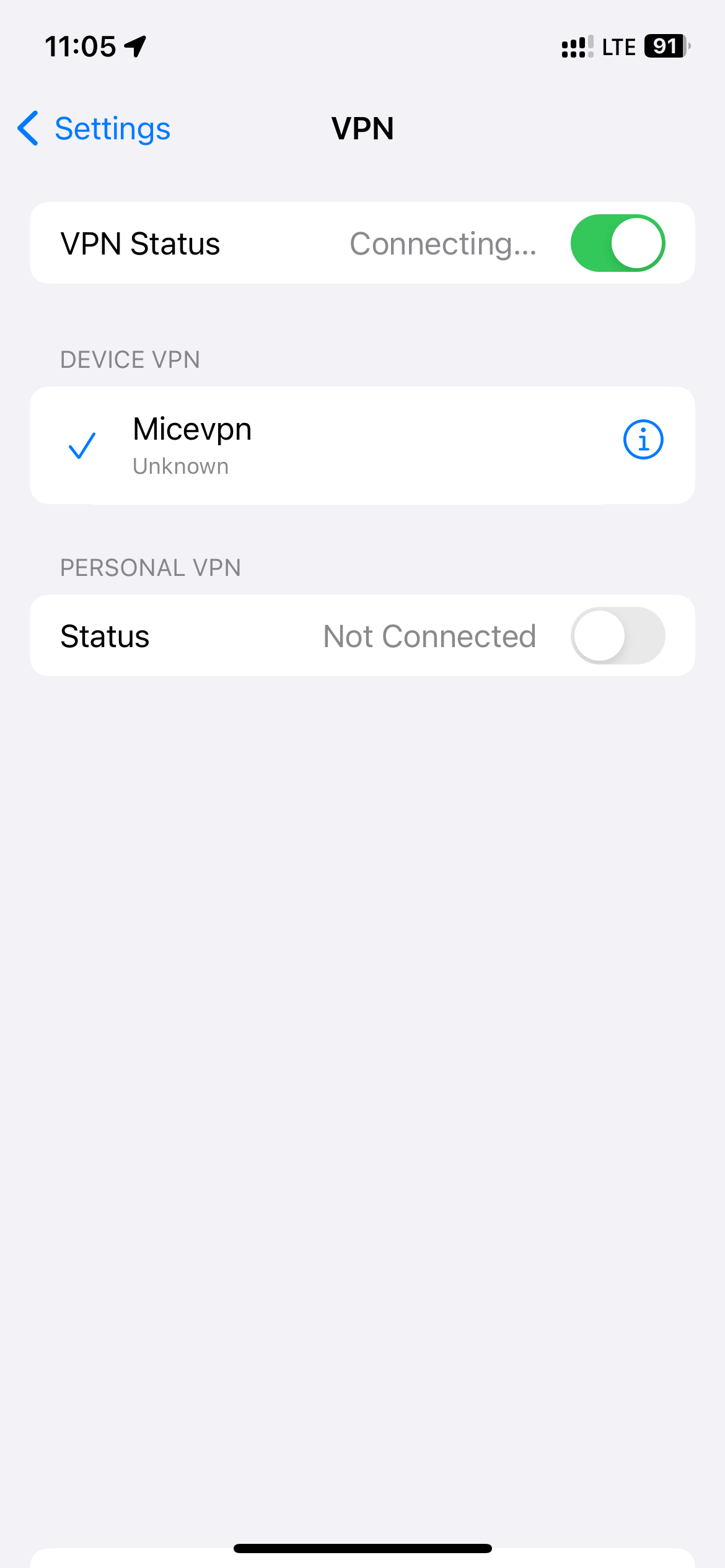
Congratulations! You have successfully configured MiceVPN on your iOS device. You can now connect to the VPN whenever you need secure access to the internet.